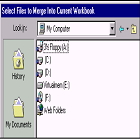
When you have completed this section you will be able to:
• Allow workbook sharing
• Customize workbook sharing options
• Compare and merge shared workbooks
 Sharing Workbooks
Sharing Workbooks
A Workbook
can be made available over a network, allowing multiple users to work on the
shared Workbook at the same time. Each user can modify the Workbook (including
the data, rows, columns, etc.). User can
apply filters to the data without affecting other users sharing the Workbook.
 Allowing
Workbook Sharing
Allowing
Workbook Sharing
1- From the main menu, choose
→Tools Share Workbook to display the Share
Workbook dialog box.
2- Click on
the Editing tab.
3- Select
the Allow changes by more than one user
at the same time check box:
4- Click OK and you will be prompted to save
your Workbook:
5- Click OK.
6- NOTE: When you re-open
the Share Workbook dialog box, you will notice that the Workbook is no longer marked as exclusive:
 Customizing Workbook Sharing Options
Customizing Workbook Sharing Options
1- From the main menu, choose →Tools Share Workbook
to display the Share Workbook dialog
box.
2- Click on
the Advanced tab.
3- Select
the options you want:
Track changes
|
Allow you to keep a log
of changes for a period of time that you define.
|
Conflicting
changes
between users
|
Allow
you to decide how to handle conflicting changes. The default, Ask me which changes win, will display the Resolve Conflict dialog box, allowing you to decide how to handle
each conflicting data.
|
Include in personal view
|
Allow you to specify your own print and
filter details that will always be available to you when you use the
Workbook.
|
Update
changes
|
Allow you to
see changes and change made by others
each time you save.
|
4- Click OK to save
the options.
*
Comparing and Merging Shared Workbooks
1- Put each copy of the Shared Workbook you want to merge in the same folder; each file must have a
different name.
2- Open the
main
Workbook (the changes will be merged into this file).
3- From the
main menu, choose Tools → Compare and Merge
Workbooks.
4- From the Select Files to Merge into Current Workbook dialog box, select the file(s) you
want. (Hold down the CTRL key to select more than one file):
5- Click OK.
6- Changes
to the merged Workbook are identified with comments:
COLLABORATION
AND CONSOLIDATION SHARING WORKBOOKS Allowing Workbook Sharing Customizing Workbook Sharing Options Comparing and Merging Shared Workbooks







No comments:
Post a Comment