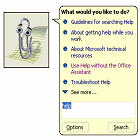
MS Excel XP offers a rich and
enhanced help system with different options that can answer all your questions.
Part of this help system is interactive where you get into a question answer
dialog.
Accessing Help 1. Click the
“Help” option from the Menu Bar, the “Help” submenu will appear.
2. Click on any of
the available options to access a different kind of help. The following sections will list the different help options
and provide a brief description of each of them. If you are familiar with the
Help system of any Office XP product, you can skip the sections on help because
Office XP has a common help system with the same concepts and techniques.
Using the Ask a Question
Box
The Ask a Question Box
allows you to type in keywords relevant to the topic with which you would like
help. It is located in the menu bar at the top right of your screen:
Understanding the Microsoft Office
Assistant
The Office
Assistant will watch what you do and
offer tips on how to work more productively. You can also use it to answer
questions or obtain help with Excel. The Office Assistant is common among all
your Office applications. Any option changes made will be reflected in all
Office applications.
·
To display the office assistant:
·
Click the Microsoft Excel Help icon located on the Standard
toolbar.
Displaying Tips through the Office Assistant
As you work, the Office Assistant will track your progress and recommend tips by displaying a light bulb.
► To display the tip offering advice:
► Click the Office Assistant or light bulb

Customizing the Office Assistant
You can customize the Office Assistant by defining
when the Office Assistant is used and what types of tips are displayed. You can
also change the default image to other images provided in the gallery.
►To customize the office
assistant:
► Right-click on the Office Assistant
and select Options from the menu.
• OR click the Options button on the Office
Assistant dialog box:
►To select a different office assistant:
1-Click the Office Assistant.
If the Assistant isn't visible,
click Show the Office Assistant on the Help menu.
2- In the Assistant
balloon, click Options.
If the Assistant balloon isn't
visible, click the Assistant.
3- Click the Gallery tab, and
then click Back or Next until you see the Assistant you want.
 Microsoft Excel XP Help System
Microsoft Excel XP Help System







Very nice write-up. I absolutely appreciate this website.Thanks.excel courses london
ReplyDelete