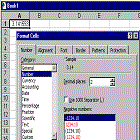 Formatting features allow you to control the way your
worksheet looks: numeric format of values, font, shading, alignment of entries,
borders, shading, colors, row height, column width, gridlines, and so many
other features that we will cover in this section.
Formatting features allow you to control the way your
worksheet looks: numeric format of values, font, shading, alignment of entries,
borders, shading, colors, row height, column width, gridlines, and so many
other features that we will cover in this section.
►Formatting Text
You can format your text using the Font tab from the Format Cell dialog box or use
the icons on the Formatting toolbar.
►Changing the Font
1- Select the
cell or range you want to affect.
2- From the
main menu, select Format → Cells to display the Format Cells dialog box.
3-
Click
on the Font tab.
4-Select the font you want from Font scrolling text
area, and click OK:
OR select the
font you want from the Font drop-down menu on the Formatting toolbar:
►Changing the Font
Size
1-
Select
the cell or range you want to affect.
2- From the
main menu, select Format → Cells to display the Format Cells dialog box.
3-
Click
on the Font tab.
4-
Select
the font size you want from the Size scrolling text area, and click OK.
►Changing the Font
Style
1-
Select the cell or range you want to affect.
2- From the
main menu, select Format → Cells to display the Format Cells dialog box.
3-
Click
on the Font tab.
4-
Select
the font style you want from Font style scrolling text area, and click OK.
►Changing the
Underline
1-
Select
the cell or range you want to affect.
2- From the
main menu, select Format → Cells to display the Format Cells dialog box.
3-
Click
on the Font tab.
4- Select the underline style you want from Underline drop-down menu,
and click OK:
►Changing the Font
Effects
1-
Select
the cell or range you want to affect.
2- From the
main menu, select Format → Cells to display the Format Cells dialog box.
3-
Click
on the Font tab.
4-
Select
the option you want from the Effects area, and click OK:
►Resetting Font Formatting
To reset the font formatting of a cell or range to the
defined Normal style, do the following:
1-
Select
the cell or range you want to affect.
2- From the
main menu, select Format → Cells to display the Format Cells dialog box.
3-
Click
on the Font tab.
4-
Select
the Normal Font checkbox, and click OK:
►Changing the Default Font Characteristics
of the Current Workbook
1-
From the main menu, choose Format → Style to display the Style dialog box:
2-Select Normal from the Style name drop-down menu.
3-
Click on the Modify button to display the Format
Cells dialog box:
4-Click on the Font tab on the Format Cells dialog
box.
5-
Select the font and font size you want, click OK to return to the Style
dialog box
6-
Click OK to confirm the changes.
►Changing the
Default Font in New Workbooks
1-
From the main menu, choose Tools → Options to
display the Options dialog box.
2-
Click on the General
tab.
3-
Select a font and font size from the Standard font and Size drop-down menus.
4-
Click OK:
 Formatting and Customizing Data Excel Xp
Formatting and Customizing Data Excel Xp









No comments:
Post a Comment