*To save your workbook:
1- From the main menu,
choose File Save OR press the Ctrl + S
key combination.
2- If it is the first
time you are saving the workbook, the Save As dialog box opens, otherwise Excel
will just re-save the
workbook.
3- From the Save in
drop-down list, specify the location where you want to save the workbook.
4- Specify the name under
which you want to save the workbook in the File name box.
Using Save As
If
you want to save your workbook under a different file name, or if you want to
save the workbook to a different location, you can use the Save As option. You
can also use theSave as type drop-down
list option to
save your workbook
in a different file format:
* To save your workbook under a different file name:
1-
From
the main menu, choose File Save As.
2- In the File name
field, enter the new name of the file.
3- Click Save.
* To save your workbook in a different location:
1- From the main menu, choose File Save As.
2-
From
the Save in drop-down list select the directory in which you want to save the file:
3-
Click Save.
* To save your
workbook in a different file format:
1- From the main menu,
choose File Save As.
2-
From
the Save as type drop-down list, select the type of file to which you want to
save your document:
3-
Click Save.
Quitting and
Closing
If you have not saved the workbook, Excel asks you whether
you want to save the file or not.
If you want to save the file choose Yes, if not, choose No.
Closing a
File
1-
From the main menu, choose File → Close.
2-
If you have not saved the workbook, Excel asks
you whether you want to save the file or not. If you want to save the file choose Yes, if
not, choose No.
Quitting or
Exiting Excel
1-
From the main menu, choose File → Exit.
2-
If you have not saved the workbook, Excel asks
you whether you want to save it or not.
If you want to save the document choose Yes, if not, choose
No.
 Saving Excel Sheet
Saving Excel Sheet


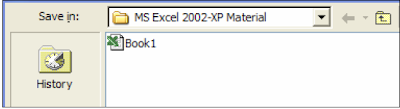


No comments:
Post a Comment